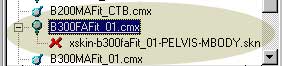EliSims gives you a quick and easy way to use several neighborhoods when you play The Sims. I got the idea of EliSims after my girlfriend showed me how to use multiple neighborhoods by copying and renaming the userdata folder of the game. I wrote this program to avoid us that cumbersome procedure. EliSims was named after my girlfriend Elise. You can download EliSims for free.
Telechargez la version française.
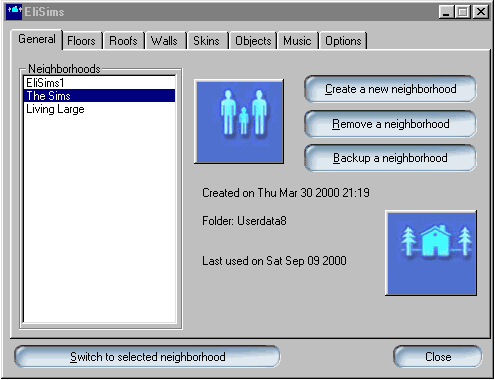
How-to
Using a neighbourhood
- Run the program and it will find your neighborhoods automatically.
- Select the neighborhood in the list and click on the Switch to selected neighborhood button.
Renaming a neighborhood
- Double click on the neighborhood name in the list and type in a name.
Creating a new neighborhood
- Select the neighborhood you want to copy from the list and click on the Create a new neighborhood button.
- Choose No to create a blank neighborhood.
Removing a neighborhood
- Select a neighborhood in the list and click on the Remove a neighborhood button
NOTE: You cannot remove the default neighbourhood
Making a backup of a neighborhood
- Select the neighborhood you want to backup from the list
- Click on the Backup a new neighborhood button.
- Select a location where the neighborhood files are to be copied.
- Click on the OK button
Copying a house to a neighborhood
- Select the neighborhood you want the house to be copied.
- Click on the House icon
- Select the house file.
- Click on the OK button to copy the house file to the selected neighborhood.
NOTE: The filename for the house must have a house01.iff, house02.iff, etc.
Importing a family into a neighborhood
- Select the neighborhood into which you want the family to be imported
- Click on the Family icon
- Select a family from the list.
- Click on the Import button.
Listing the custom walls and floors in a neighborhood
- Double-click on a neighborhood. NOTE: The list of custom walls and floors is automatically copied to the Windows Clipboard
Previewing a floor
- Click on the Floors Tab.
- Select the floor file.
Removing a floor
- Click on the Floors Tab.
- Select the floor file to remove.
- Click on the Remove Floor button.
Previewing a roof
- Click on the Roofs Tab.
- Select the roof file
Removing a roof
- Click on the Roofs Tab.
- Select the roof file to remove.
- Click on the Remove Roof button.
Previewing a wall
- Click on the Walls Tab
- Select the wall file.
Removing a wall
- Click on the Walls Tab
- Select the wall file to remove.
- Click on the Remove Wall button.
Previewing skins
A skin is a shape (bone structure also referred to as mesh or model) covered by a texture. Please read the SimShow Tutorial to learn more about skins. You can only preview the textures in EliSims.
- Click on the Skins Tab.
- Select Textures.
- Select Heads or Bodies.
- Select the filename.
NOTE: You can copy the filename to the Windows Clipboard by double-clicking on it.
Adding a skin
- Click on the Skins Tab.
- Click on the Add button.
- Select the file type from the list.
- Select the filename.
- Click on the OK button
NOTE: EliSims will verify .cmx files before adding them.
Removing a skin
- Click on the Skins Tab.
- Select the skin file to remove.
- Click on the Remove button.
NOTE: The file is sent to the Recycle Bin.
Finding missing skin files
- Click on the Skins Tab.
- Select Head/Body Shape.
- Select Heads or Bodies.
- Select a filename. There is a X next to any filename below it if the file is missing.
NOTE: The missing filename is automatically copied to the Windows
Clipboard.
Click on the asterisk (*) button to have EliSims verify all skin files.
Removing an object
- Click on the Objects Tab.
- Select the object file to remove.
- Click on the Remove Objects button.
Previewing an object
- Click on the Objects Tab.
- Select the object file.
Modifying the Sims character ratings
- Double click on the neighborhood name in the list.
- Select the Sims character from the Families list.
The character ratings will be displayed in a new window on the right of the of the Properties window. - Click and drag on the Personality or Skills bars to modify the rating.
- Click on the OK button in the properties window.
NOTE: You will be asked for confirmation before EliSims saves the modifications.
Modifying the job for your Sims character
- Double click on the neighborhood name in the list.
- Select the Sims character from the Families list.
The character ratings will be displayed in a new window on the right of the of the Properties window. - Select the career path.
- Select the job.
- Click on the OK button in the properties window.
Frequently Asked Questions
- I can't get EliSims to switch to a new neighborhood. It keeps telling
me I have to close the The Sims first.
EliSims cannot switch to a new neighborhood while the game is running. You should exit from the game before switching neighborhoods. - When I switch to a neighborhood, it becomes the userdata folder
the next time I start EliSims. Why are the folder contents changing?
EliSims copies and renames the neighborhood folders (userdata) when switching neighborhoods if you are using The Sims. - How do I install EliSims? Download the setup for EliSims and run it.
If you downloaded elisims.exe, copy the file to the folder where you installed the game. - When I run EliSims, I get a message about the elisims.exe file is
linked to missing export mfc42.dll:6883?
You are using a shared build and it requires the latest version of MFC42.DLL to run. Download the setup.exe and run it to install EliSims. - When I click on the Switch button, nothing happens?
There is not enough free disk space available to start the game. - How do I uninstall EliSims? Open the Windows Control Panel and double-click
on Add/Remove Programs.
Select EliSims from the list and click on the Add/Remove... Button.
If you downloaded elisims.exe, select the Options Tab and click on the Uninstall button. Delete the elisims.exe file. - How do I find a "corrupted" skin?
In the example below, EliSims displays the files required for the B300FAFit_01.cmx body shape (mesh). EliSims marked the xskin-b300faFit_01-PELVIS_MBODY.skn file as missing as the file is not in the Skins folder.- Select the B300FAFit_01.cmx
- Select the Remove button to send the mesh and its related files to the Recycle Bin.
- What do the
green and gray icons next to the names on the skins tab mean?
The bright lime green icon indicates that the skin is for a child. The gray-green one indicates that the skin is for an adult. The icon shape indicates whether the skin is for a male or female. - How do I organize my floors and walls?
EliSims will also display the list of floor and wall files which are located in subfolders of the Floors and Walls folders. I found out that the game will also load floors and walls if they are located in the above-mentioned subfolders. - My game crashes to the desktop since I started using EliSims?
EliSims does not modify any game related file unless you modify the settings of the Sims characters. It is highly improbable that it is the cause of the crash. - Will I lose my familes and neighborhoods when I uninstall EliSims?
No, EliSims does not remove your families or neighborhoods. If you are upgrading to a newer version of EliSims, you will see all your existing neighborhoods. - Windows crashes when I use the thumbnail browser?
This may happen if you have too many skins. EliSims cannot display more than 700 thumbnail images. - Why don't I see the music files in the Country Dance station?
There is a bug in House Party setup which causes the game to create the wrong folder name for that station. Rename your CountryDance Folder to CountryD. - How do I find out which version of EliSims I have?
The version of EliSims you are using is displayed in the Options Tab. - Can I use EliSims without having the game installed?
Yes, create a file called smisile.txt in the same directory as the EliSims.exe if you do not have The Sims and wish to run EliSims. - How do I spell EliSims?
EliSims is spelled as one word. Do not spell it as Eli Sims. :) - How do I set a link to the EliSims website?
Add http://www.elandnews.com/elisims to your webpage. You may use the following image (designed by Simorphor) for your link.

- Why am I receiving viruses from your email address?
Some viruses fake the sender's email address. You can find out from which computer an email was sent by reading the email headers. Click here to learn more.
License
Copyright EliSims © 2000 - 2008 SM
EliSims is provided 'as-is', without any express or implied warranty. In no event will the author be held liable for any damages arising from the use of this software. Permission is granted to anyone to use this software without a fee. It may be distributed without a fee subject to the following restrictions:
- The origin of this software must not be misrepresented; you must not claim that you wrote the original software.
- This notice must appear conspicuously in the distribution, related documentation or collateral in which you describe recipients' rights.
- Distribution Obligations - You may not impose any terms or conditions that alters or restricts the applicable version of this License or the recipients' rights hereunder.
Download
You may only download EliSims if you agree to the license agreement.
EliSims requires Windows 95 or later to run. EliSims 2.11 and previous versions are not compatible with the Living Large, House Party or Hot Date. EliSims has not be fully tested with Unleashed, Vacation or Superstar.
Download the setup for EliSims (version 2.20) here (832 KB)
Download the setup for the french version (2.20) of EliSims here (830 KB)
If you would like to be contact me about EliSims, please send me an email with EliSims in the subject line. The author can be reached at sm@resistor.net
Please do not email macs@resistor.net
Changes
Version 2.2
EliSims can read Character information from Hot date and newer expansion packs.
Version 2.13
EliSims has better support for some of the untested expansion packs. A few minor changes has been introduced to prevent EliSims from crashing when it reads information from unsupported packs.
Version 2.12
EliSims can determine whether the Hot Date pack is installed. A minor change when searching for floor, roof, wall and object file was done as a workaround for Windows XP NTFS file system. EliSims creates Hot Date neighborhoods.
Version 2.1
EliSims use a different method to find the neighborhood files to be copied to make the operation as fail-safe as possible. EliSims now displays the correct information for the Sims character if the skin color is medium or dark.
Version 2.1
EliSims displays information about each family member. It can also be used to modify the personality, skills and amount of money of your Sims. You may edit any of your neighborhoods. EliSims will ask you before saving the neighborhood data. This version is work in progress and as such, may contain bugs.
You can edit your Sims characters by double clicking on the neighborhood name and selecting a Sims character from the Families list. The information about the selected character will be displayed in a side window on the righthand side of the Properties window. You can click or drag the bars to change the ratings. You will be prompted to save the new ratings when you click on the OK button of the Properties window.
This new feature is the only one in EliSims that modifies your game data. EliSims makes a backup of your neighborhood.iff file and calls it EliSims.iff. Each time you save the ratings, a backup is made. If you experience any problems, rename the EliSims.iff file as neighborhood.iff.
The job setting can be modified. You will be asked for confirmation before EliSims saves these settings.
EliSims version 2.0 and above supports the Livin' Large and the House Party.
EliSims displays "House Party" if it detects the expansion pack. A bug in the career path for Medical has been fixed. The Music Tab now shows the additional House party music genres. An indicator for the job performance for the Sims character has been added.
EliSims will search and add Country Dance music to the CountryD folder. Please apply the House Party workaround first to fix a game related bug.
A bug in the Music Tab was fixed. The Sims character Interests ratings are displayed.
Version 2.0EliSims now supports the multi-neighborhood feature of the Livin' Large. Switching to a neighborhood selects that neighborhood in the Livin' Large. The Import Family feature works with the Livin' Large. If the Expansion Pack is detected when EliSims is started, it displays Livin' Large in the General Tab.
A Move button has been added to the Skin Tab. EliSims can move skin files to another folder. The Music Tab allows you to customize the music channels. EliSims will display the song title and author if it can find the information.
EliSims can preview wall files. The language listbox in the Options Tab can be used to change the language of the game. The Properties window displays a list of Sims characters in a neighborhood.
The thumbnail browser can be used to preview thumbnail images of skins, floors, roofs and walls. The neighborhood property window displays the address of the person in the family list. The Objects Tab shows objects in the Objects and UserObjects folders and subfolders.
Version 1.41
The first new neighborhood created by EliSims will be saved to UserData2 folder instead of UserData1. The date of the selected skin file wil be displayed. EliSims 1.x cannot be used to preview wall files.
Version 1.4
A few minor changes have been made to the EliSims interface. An object browser has been added. This version fixes a bug which occurs when a new neighborhood is created under Windows NT/2000.
Version 1.3
EliSims was designed to handle as many neighborhoods as you wish. I have read several postings in newsgroups regarding problems with the neighborhood descriptions when the user has more than a couple of neighborhoods. The handling of the description has been redesigned in this version.
Several users requested that the "Create a new neighborhood" feature makes a copy of the selected neighborhood as before. You can choose whether to create an empty neighborhood or make a copy. If you have any errors, send me an email. Please mention the version of the game you are running (with/without the patch).
An Add Skin feature has been implemented to copy skin shapes (meshes) and textures. EliSims will not copy a skin mesh if it finds .skn and .bmp files missing.
An EliSims.dll file is now used to handle the creation of neighborhoods. The dll is only required if you want to create new neighborhoods with EliSims. The Roofs Tab shows the list of roofs.
Version 1.21
The Import a Family dialog box displays the Homeless indicator if the family are not in a house. A Remove button has been added to the Skins Tab. If a cmx file is selected, the file and any related skn and bmp files will be deleted. Pajamas and Undies skin files are now listed.
The Create a new neighborhood feature creates an empty neighborhood. Floors, walls and skin files are sent to the Recycle Bin when they are deleted. The Uninstall button run the uninstallation procedure if you used the Setup to install EliSims. This version fixes a bug which causes an error when creating neighborhoods under early versions of Windows 95.
You can set a neighborhood to be the default neighhorhood (userdata). Select the neighborhood, hold down the Control key and select the Switch to selected neighborhood button.
Version 1.2Houses can be previewed in the Select a House dialog box before they are imported. A preview of the first family member is displayed in the Import a Family dialog box.
New features have been added to manage the floors and walls files. Floors and Walls can be removed. Floors and walls can be moved to subfolders of the Floors and Walls folders. Create the subfolders before starting EliSims.
The Skin Tab shows a list of skin textures and models. If EliSims cannot find the files for a skin shape, a X will appear next to the filename. You can double-click on the filename to copy it to the Windows clipboard. Use the Windows Paste command to insert the name into your text editor.
EliSims displays a preview of skins and floors.
Double-click on a neighborhood to see a list of custom floors and walls. Missing walls and floors have the word missing next to the filename. You can use the Windows Paste command to insert the list of walls and flloors into your text editor.
I created a new neighborhood but my original neighborhood keeps coming up. What did I do wrong? EliSims makes a copy of the selected neighborhood when you click on the Create button. Remove the houses if you do not want them to appear in that neighborhood.
NOTE for versions 1.0 up to 1.2 only: You will have to bulldoze the houses and delete the families if you don't want them in the new neighborhood.
Version 1.1
The last settings used in the Options Tab are saved. Clicking on the Uninstall button removes the saved settings. The last neighbourhood used is selected on startup.
EliSims displays the date when the neighborhood was last used. Double-click on a neighborhood to see the amount of disk space used by a neighborhood.
A backup feature has been added to copy a neighborhood to any selected folder. Click on the House icon to copy a house file to a neighborhood. Families can be imported from one neighborhood into another. Click on the Family icon, select the family to import and click on the Import button.
This version does not use the HKEY_LOCAL_MACHINE\SOFTWARE\Maxis\The Sims\InstallPath registry setting.
Version 1.0
The standard neighborhood (the UserData folder you have the first time you run EliSims) is named The Sims. It is automatically selected when you run EliSims. If you do not choose another neighborhood, EliSims will open the original neighborhood in the game when you click on the Switch button.
When I run EliSims, nothing happens? EliSims cannot find the settings for the game in the Windows Registry. Please verify whether you have the correct registry settings for HKEY_LOCAL_MACHINE\SOFTWARE\Maxis\The Sims\InstallPath. Newer versions of EliSims do not not require any modification of the registry settings.